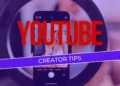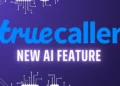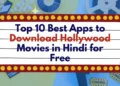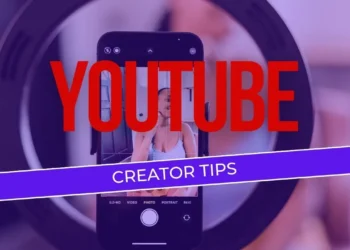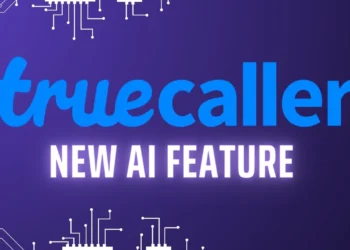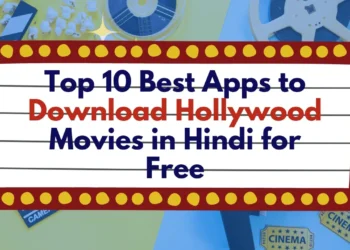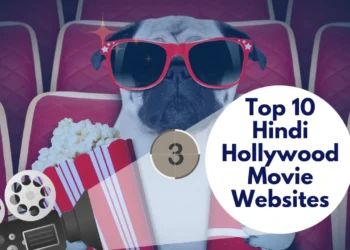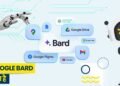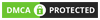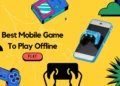अनुक्रमांक
- 1 Most Useful MS Word Shortcut Keys in Hindi
- 2 MS Word क्या है?
- 3 Read Also
- 4 YouTube Creator Tips: स्मार्टफोन से बेहतर सेल्फी वीडियो कैसे रिकॉर्ड करें? Follow करें जरूरी टिप्स
- 5 Truecaller ने जोड़ा नया AI फीचर, स्पैम कॉल्स मिलेगा और बेहतर सुरक्षा
- 6 Top 10 Best Apps to Download Hollywood Movies in Hindi for Free
- 7 Top 10 Hindi Dubbed Hollywood Movie Websites to Watch for Free
- 8 Most Useful MS Word Shortcut Keys in Hindi
- 9 MS Word Shortcut Keys with ctrl Keys
- 10 MS Word Shortcut Keys for Text Formatting
- 11 MS Word Shortcut Keys for Special Shortcuts
- 12 MS Word Shortcut Keys for Making Table
- 13 MS Word Shortcut Keys for Document Moves
- 14 MS Word Shortcut Keys for Formatting Words
- 15 MS Word Shortcut Keys for Printing Shortcut Keys
- 16 MS Word Shortcut Keys for View Shortcut Keys
- 17 MS Word Mix Shortcut Keys
- 18 MS Word Shortcut Keys PDF in Hindi
- 19 Conclusion
Most Useful MS Word Shortcut Keys in Hindi
Most Useful MS Word Shortcut Keys in Hindi, दोस्तों आज इस हम इस Article में MS Word एवं इनकी कुछ महत्वपूर्ण shortcut keys के बारे में जानेंगे. जैसे कि MS Word क्या है, MS Word में shortcut keys का use कब और कहा किया जाता है एवं किसलिए किया जाता है. Microsoft हमारे दैनिक जीवन में बहुत ही उपयोगी है.
आपने देखा होगा कि ज्यादातर लोग MS Word में file बनाने के लिए एवं अन्य कार्य करने के लिए बहुत से functions का use करने के लिए shortcut keys की मदद लेते है. तो चलियें हम आगे बढ़ते हुए Most Useful MS Word Shortcut Keys के बारे में बहुत सी महत्वपूर्ण जानकारियां आपको प्रदान कराते है.
MS Word क्या है?

MS Word एक software है जो word processing के लिए use किया जाता है. MS Word Microsoft Company के द्वारा develop किया गया program है एवं यह program Microsoft Office Suit का सबसे ज्यादा उपयोग किये जाने वाला program है.
Word processor software के रूप में सबसे ज्यादा use MS Word का ही किया जाता है. इसकी मदद से आप Professional quality के documents, letters, resumes, reports आदि बना सकते हैं. MS word के document में आप pictures, table एवं url आदि भी insert कर सकते हैं.
MS word में बनाया हुआ document text based document होता है जिसे format, manipulate, save, print एवं share भी किया जा सकता है. MS Word में हम जो भी files save करते हैं उसका extension .docx होता है.
यह Microsoft Office Suit का ही एक component है, लेकिन यदि आप चाहें तो इसे अलग से भी खरीद सकते हैं. यह Windows, Android, Apple IOS एवं macOS सभी के लिए उपलब्ध है. WINE का उपयोग करके इसे Linux operating system में भी उपयोग किया जा सकता है.
Plain text editor की अपेक्षा MS Word बहुत ही advance program है, जिसमें बहुत सारें features हैं- spell check, grammar check, text और font formatting, HTML support, image support एवं advanced page layout आदि.
Most Useful MS Word Shortcut Keys in Hindi

आइये दोस्तों हम आपको MS Word shortcut keys के बारे में बताते हैं
MS Word Shortcut Keys with ctrl Keys
| Shortcuts | Description |
| Ctrl + A: | Document को पूरा select करने के लिए (Select All) |
| Ctrl + B: | Text को bold करने के लिए (Bold) |
| Ctrl + C: | Text को copy करने के लिए (Copy) |
| Ctrl + D: | Font dialog box खोलने के लिए (Open Font Dialog Box) |
| Ctrl + E: | Text को बीच में लाने के लिए (Center Align) |
| Ctrl + F: | Text को find के लिए (Find) |
| Ctrl + G: | पूरे Document में कहीं भी जाने के लिए (Go to) |
| Ctrl + H: | एक Text को दूसरे text से replace करने के लिए (Replace) |
| Ctrl + I: | Text को टेढ़ा करने के लिए (Italic) |
| Ctrl + J: | Paragraph को दोनों side से बराबर करने के लिए (Justify) |
| Ctrl + K: | हाइपरलिंक (Hyperlink) करने के लिए |
| Ctrl + L: | Text को left side से लिखने के लिए (Left Align) |
| Ctrl + M: | Left side से एक paragraph को indent करने के लिए (Indent a paragraph from the Left) |
| Ctrl + N: | New document को open करने के लिए (New Document) |
| Ctrl + O: | पुरानी file को देखने के लिए (Open an existing File) |
| Ctrl + P: | पेज को print करने के लिए (Print) |
| Ctrl + Q: | Paragraph को left में करने के लिए (Align paragraph to the left) |
| Ctrl + R: | Text को right side से लिखने एवं selected texted को right side shift करने के लिए (Right Align) |
| Ctrl + S: | बने हुए Document को save करने के लिए (Save) |
| Ctrl + T: | Hanging indent बनाने के लिए (Create a hanging Indent) |
| Ctrl + U: | Text के नीचे line खींचने के लिए (Underline) |
| Ctrl + V: | Copy तथा cut किए हुए text को paste करने के लिए (Paste) |
| Ctrl + W: | MS Word के अन्दर खुले हुए pages को बन्द करने के लिए (Close Active Document) |
| Ctrl + X: | Text को cut करने के लिए (Cut the selected text) |
| Ctrl + Y: | Undo को दोहराने करने के लिए (Redo) |
| Ctrl + Z: | गलती से Delete हुए text या paragraph को वापस लाने के लिए (Undo) |
MS Word Shortcut Keys for Text Formatting
| Shortcuts | Description |
| Ctrl + Shift + C: | किसी भी Text की formatting को copy करने के लिए (Copy formatting from the Text) |
| Ctrl + Shift + V: | Text formatting को कॉपी करने के बाद, अप्लाई करने के लिए (Apply Copied formatting to text) |
| Ctrl + Space bar: | Text की formating को हटाने के लिए (Remove Text Formatting) |
MS Word Shortcut Keys for Special Shortcuts
| Shortcuts | Description |
| Ctrl + Shift + > : | Font को दो-दो प्वांइट में बढाने के लिए (Increase Font Size with 2 Point) |
| Ctrl + Shift + : | Font को दो-दो प्वांइट घटने के लिए (Decrease Font Size with 2 Point) |
| Ctrl + ] : | Font को एक-एक प्वांइट बढाने के लिए (Increase the font Size by 1 point) |
| Ctrl + [ : | Font को एक-एक प्वाइट घटाने के लिए (Decrease the font Size by 1 point) |
| Ctrl + Shift + F : | Font dialog box खोलने के लिए (Open Font Dialog box) |
| Shift + F3 : | Text का case बदलने के लिए (Change Case) |
| Ctrl + Shift + A : | पूरे Text को capital letters में बदलने के लिए (Format all letters as capitals) |
| Ctrl + Alt + V : | Paste special करने के लिए (Paste Special) |
| Ctrl + Shift + G : | पूरे Document में कितने word, paragraph, line, space text हैं , को देखने के लिए (Word Count) |
MS Word Shortcut Keys for Making Table
| Shortcuts | Description |
| Tab : | किसी रो (Row) में अगले cell मे जाने के लिए (To the next cell in a row) |
| Shift + Tab : | किसी रो (Row) में पिछले cell मे जाने के लिए (To the previous cell in a row) |
| Alt + Home : | किसी रो (Row) में पहले cell में जाने के लिए (To the first cell in a row) |
| Alt + End : | किसी रो (Row) में अन्तिम cell में जाने के लिए (To the last cell in a row) |
| Alt + Page up : | किसी कॉलम (Column) के पहले सेल cell जाने के लिए (To the first cell in a column) |
| Alt + Page Down : | किसी कॉलम (Column) के अन्तिम cell में जाने के लिए (To the last cell in a column) |
| Up Arrow : | पिछली रो (Row) में जाने के लिए (To the previous row) |
| Down Arrow : | अगली रो (Row) में जाने के लिए (To the next row) |
MS Word Shortcut Keys for Document Moves
| Shortcut Keys | Description |
| Left Arrow : | एक latter left में जाने के लिए (One character to the left) |
| Right Arrow : | एक latter right में जाने के लिए (One character to the right) |
| Ctrl+ Left Arrow : | एक word left में जाने के लिए (One Word to the left) |
| Ctrl+ Right Arrow : | एक word right में जाने के लिए (One Word to the right) |
| Ctrl+ Up Arrow : | एक paragraph में ऊपर जाने के लिए (One paragraph up) |
| Ctrl + Down Arrow : | एक paragraph में नीचे जाने के लिए (One paragraph down) |
| END : | Line के अन्त में जाने के लिए (To the end of the line) |
| HOME : | Line के शुरूआत में जाने के लिए (To the beginning of the line) |
| Page up : | एक Screen में ऊपर की ओर scroll करने के लिए(Up one screen scrolling) |
| Page down : | एक Screen में नीचे की ओर स्क्रॉल करने के लिए (Down one screen scrolling) |
| Ctrl+ Page down : | अगले Page के टॉप पर पहुंचने के लिए(To the top of the next page) |
| Ctrl+ Page up : | पिछले Page के टॉप पर पहुंचने के लिए(To the top of the previous page) |
| Ctrl+END : | Document के अन्त में जाने के लिए (To the end of the document) |
| Ctrl + Home : | Document के शुरूआत में जाने के लिए (To the beginning of the document) |
MS Word Shortcut Keys for Formatting Words
| Shortcut Keys | Description |
| Ctrl + D : | Font dialog box खोलने के लिए (To open Font dialog box) |
| Ctrl + B : | किसी शब्द को हेंडिंग बनाने के लिए (Bold) |
| Ctrl + I : | किसी शब्द को टेढ़ा करने के लिए (Italic) |
| Ctrl + U : | किसी शब्द के नीचे space देकर लाइन खींचने के लिए (Underline) |
| Ctrl + Shift + W : | किसी शब्द के नीचे बिना space के लाइन खींचने के लिए (Underline but not spaces) |
| Ctrl + Shift + D : | किसी शब्द के नीचे double लाइन खींचने के लिए (Double Underline Text) |
| Ctrl + = (Equal) : | Normal text के नीचे लिखने के लिए (Subscript) |
| Ctrl + Shift + = (Equal) : | Normal text के ऊपर लिखने के लिए (Superscript) |
| Ctrl + Space bar : | Formatting को हटाने के लिए (Remove Formatting) |
MS Word Shortcut Keys for Printing Shortcut Keys
| Ctrl + F2 : | Print करने के पहले पेज को देखने के लिए (Print Preview) |
| Ctrl + P : | Print करने के लिए (Print) |
MS Word Shortcut Keys for View Shortcut Keys
| Alt + Ctrl + P : | Print layout view पर जाने के लिए (Switch to Print Layout View) |
| Alt + Ctrl + O : | Out layout view पर जाने के लिए (Switch to Outline View) |
| Alt + Ctrl + N : | Draft view पर जाने के लिए (Switch to Draft View) |
MS Word Mix Shortcut Keys
| Shortcut Keys | Description |
| F7 : | Spelling और grammer check करने के लिए (Check Spelling and Grammar) |
| Alt + Ctrl + M : | Page में Comment insert करने के लिए (Insert a comment) |
| Ctrl + Shift + E : | Track changes चालू और बंद करने के लिए (Turn Change Tracking On or Off) |
| Alt + Ctrl + F : | पेज में Footnote insert करने के लिए (Insert a footnote) |
| Alt + Ctrl + D : | पेज में And note insert करने के लिए (Insert a endnote) |
| Backspace : | Left (दांये से बांये) से एक अक्षर हटाने के लिए (Delete one character to the left) |
| Delete : | Right(बांये से दांये) से एक अक्षर हटाने के लिए (Delete one character to the right) |
| Alt + Ctrl + 1 : | Heading नं0 1 apply करने के लिए (Apply the Heading 1 style) |
| Alt + Ctrl + 2 : | Heading नं0 2 apply करने के लिए (Apply the Heading 2 style) |
| Alt + Ctrl + 3 : | Heading नं0 3 apply करने के लिए (Apply the Heading 3 style) |
| Ctrl + F1 : | Ribbon hide व unhide करने के लिए (To Hide or Unhide the Ribbon) |
| Ctrl + Shift+F5 : | Page में Bookmark insert करने के लिए (To insert bookmark in page) |
| Ctrl + F12 or Ctrl + O : | पहले से बनी हुई file को देखने के लिए (To open an existing file) |
| F12 : | एक ही File को अलग-अलग नाम से save करने के लिए (Save As) |
| Alt + F8 : | File में macro लगाने के लिए (Macro) |
| Shift + F7 : | Synonyms या thesaurus के लिए (Thesaurus) |
MS Word Shortcut Keys PDF in Hindi
दोस्तों हमने यहाँ पर आपको MS Word shortcut keys की PDF भी उपलब्ध कराया है, जिसे आप डाउनलोड करके अपने पास Save भी कर सकते हैं जिससे की जरूरत पड़ने पर आप इसे access कर सकें.
Download PDF – [Click Here]
Conclusion
दोस्तों आज हमनें Most Useful MS Word Shortcut Keys के बारें में महत्वपूर्ण जानकारियां प्राप्त किया है. इन Shortcut keys की मदद से आप बहुत ही तेज़ एवं आसान तरीके से MS Word में कोई भी file बना सकते हैं.
ऐंसे ही और भी Article रोज़ाना पढ़ने के लिए हमारे blog को subscribe करें एवं अपने दोस्तों के साथ share जरुर करें.